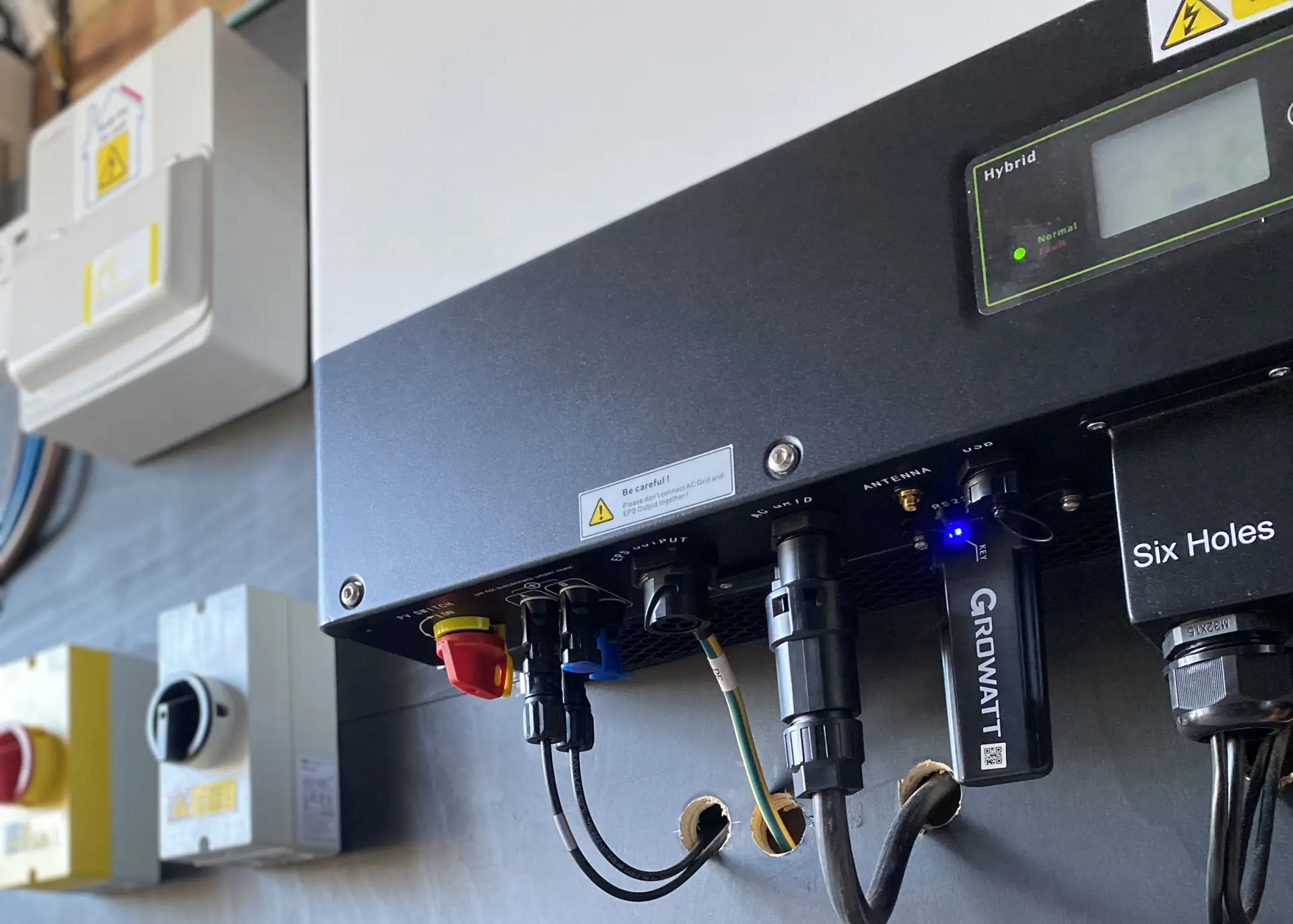Inverter Setup to take advantage of Octopus Saver Sessions
The idea with Octopus saver sessions is that they will reward you, with Octopoints, which has an equivalent monetary value that can be deducted from your bill. 1800 Octopoints is the equivalent of £2.25 per kilowatt according to Octopus, for any power you save compared to normal and the number of Octopoint up for grabs changes per saving sessions. The reason for this is to reduce demand at peak times and reduce fossil fuel use.
So how does this work with battery storage?
Octopus send out notifications to alert participants that a saver session is planned for that day. Now there are two options here.

1: Charge your battery from the grid the moment you get the notification to USE between the started times (These change per session but usually between 4pm and 7pm).
or,
2: Charge your battery from the grid the moment you get the notification to EXPORT between the started times (These change per session but usually between 4pm and 7pm).
How much will I save/earn?
Well this depends on the capacity of your battery, but if we said the average battery is 5kw, then 5kw x £2.25 = £11.25 so well worth doing?
So how do I set up my battery do this?
Ok so we are going to look at how to set up a Growatt battery in this example, but ultimately the principle is the same for all batteries.
1: Login to The Shine App to access the Growatt platform:

2: Scroll down till you see the “Device List”, and click on the battery icon.

3: Next click on the Cog with “Control” written underneath.

4: Here you will see a list of settings that can be changed, but we are going to concentrate on the first two options, “Grid First” and “Battery First”. The principle here is that we are going to tell the battery to charge from the grid until the saver session time starts to give us the most amount of electricity to use or export during the saver session time window.

5: Click on “Battery First” we are going to set and activate a charging from grid time slot. You will be asked to type a password. This is growatt + todays datę(yyyymmdd) ie. growatt20240111. This changes everyday with the date.

6: You may notice that one or more time slots have already been set, this might be to charge the battery overnight to take advantage of cheaper electricity as shown in this example.
Some inverters like to have the full 24 hours accounted for even if the time slot is disabled.
Here you can see time period 1 is from 00:30 till 4:30 and is enabled. The other time slots are just adjusted to make up the 24 hour period (and although the app shows these as “enabled” they are actually disabled, this is a quirk of the APP.

7: We are going to change the settings in Time Period 2 & 3 and leave them disabled. Then when you get the Saver Session notification, you can come here and just “Enable” Time Period 2, which will then start the battery to charge from the grid.
Change time period 2 to 4:30 – 16:00 (when you get notifications you may need to change 16:00 to 16:30 or 17:00 depending on the Saver Session time slot.
Make sure to change Time Period 3 to start directly after time period 2 and finish directly before Time Period 1 as shown and click “Done”.

8: If you wish to use your battery during the saver session time, you are now done and you do not need to do anything else other than disable the charging time after the saver session has happened.
If you wish to Export power to the grid and maximise your savings then please follow the next steps.
9: Now Select “Grid First”

10: Most of these settings should be 0 as it is not common to export battery power to the grid other than during Saver Sessions.

11: Leave the charging power at 100% and NEVER drop the Stop Discharging SOC below 5%.
Now you need to fill in the time slots as below making sure Time Period 2 is the time you want to export during the Saver Sessions.
Once complete ensure Time Period 1 & 3 are disabled and Time Period 2 is Enabled.
Once the saver session is over you will need to come back here and disable Time Period 2 so that you are not exporting the the grid every day.

12: Click “Done” and you are finished.

Following these steps should allow you to make the most of Octopus energy’s Saver Sessions, but if you notice that the battery is charging or discharging in an unexpected way then check which time sessions are enabled/disabled and that none of the battery first and grid first time periods are conflicting or overlapping.